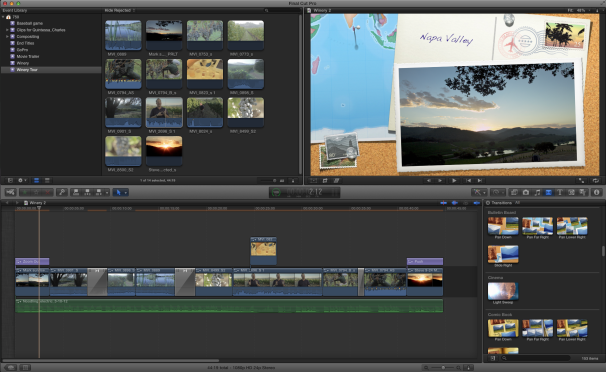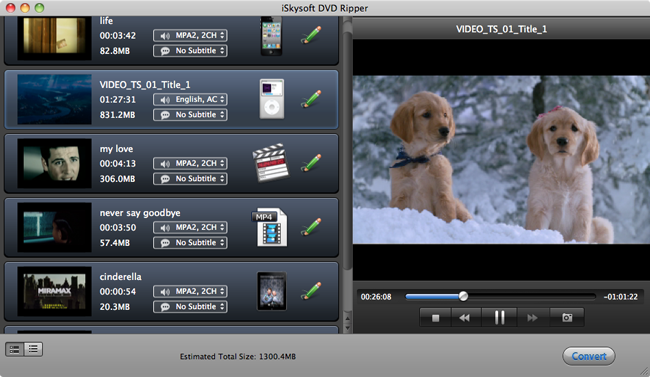Final Cut Pro is the first selection for users to edit videos on Mac OS. Final Cut Pro can accept importing various video sources from cameras, drives, network locations, and camera archives. But not DVD videos.
How could we import DVD to Final Cut Pro X? DVD videos are saved in discs with special format (VOB). And some commercial DVDs are encrypted to copy videos from. We can not import DVD to Final Cut Pro X directly. We need to rip DVD to the proble videos for Final Cut Pro.
Here we can convert DVD (Commercial encrypted DVDs and homemade unencrypted DVDs ) to Final Cut Pro with iSkysoft DVD Ripper for Mac.
Step 1, Download and install iSkysoft DVD Ripper.
Click to download iSkysoft DVD Ripper for Mac
Step 2, Import DVD to iSkysoft DVD Ripper.
After you insert your DVD into computer, you will see a DVD disc icon on the desktop. Drag and drop it to the main window of iSkysoft DVD Ripper. Or go to “File” menu, choose “Load DVD” to open the DVD movies you want to add.
Step 3, Choose Final Cut Pro as output format.
There is a output formats setting bar behind the video lists. Click Editing section, you can find Final Cut Pro is in this section. Select it.
Step 4, Start to convert DVD to Final Cut Pro X.
Click Convert button to start the DVD to video conversion. When the conversion finished, your DVD can be imported to Final Cut Pro X now.