AVI videos are very common. But we cannot import AVI to iPad directly. iPads, include iPad 2, the new iPad and iPad Mini can support only MP4 videos. So if we want to play AVI in iPad, we need to convert AVI to MP4 first.
This guide is going to shows how to convert AVI to iPad playable MP4 videos with an AVI to iPad Video Converter, Wondershare Video Converter Ultimate. Wondershare Video Converter is a powerful video decoding tool, which can convert videos between 105+ popular formats, include AVI, WMV, MOV, MKV and MP4 etc. So it can help to convert almost all common videos to iPad. With 30X speed up technology, Wondershare Video Converter became the fastest converting software. This iPad converter also provides useful video editing functions. You can crop, trim the output videos, or add effects and watermarks onto the output videos. Click the following buttons, you can download free trial of Wondershare Video Converter and Wondershare Video Converter for Mac.
After download and install Wondershare Video Converter, let’s start to convert AVI to iPad now.
Step 1, Import AVI Videos
Click Add Files button, or drag your videos directly into the program ( for Mac version ), videos will be imported very easily.
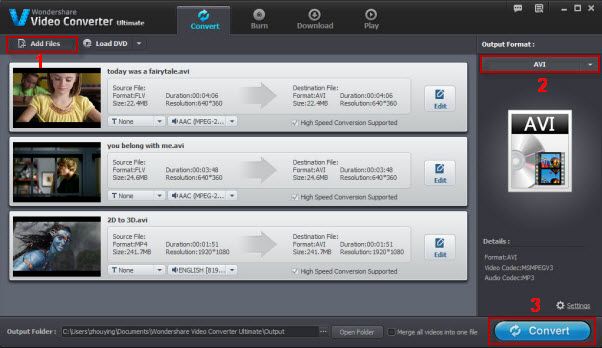
Step 2, Profile Settings
Choose iPad or MP4 as output format. There are more options can be found in profile settings, such as video codec, bit rate, audio codec and audio channels. Most of time, we don’t need to change anything. Beside these, Wondershare Video Converter also provides useful editing options like merge, trim, crop, effects, watermark and subtitle. Click Edit menu, you can try to use the power of editing iPad videos.
Step 3, Convert Video to iPad
Now everything is ok. Just click Convert button, the program will start to convert AVI to iPad. The converting will take very soon, depending on your video size and settings.
After conversion, the AVI videos has been converted to iPad playable MP4 videos, you can import MP4 to iTunes and iPad now.
