iPhone is obviously a good movie recorder, with two camera prepared for taking 720P and 1080P videos. It is a good chooice for us to take famaily movies now. You may have shot a lot of lovely or funny videos in your iPhone, and want to burn them to DVD for memery storage. So this is an article tells how to burn iPhone recorded videos to DVD disc.
To burn iPhone video to DVD disc, we’ll need a DVD burner hardware and writable DVD discs of course. And we also need a DVD creating software, I recommend Wondershare DVD Creator. This software offers many well designed DVD menu themes. Most important, it can create photo slideshows with image files, and burn any videos to DVD disc. It is the best DVD creater software for home DVD creating. To get this DVD creating software, please click the following download button.
Download and install the DVD Creator, then let’s start to burn iPhone videos to DVD.
Step1, Transfer iPhone Videos to Computer
To transfer iPhone videos to computer, we need to connect iPhone to computer via USB port. The video iPhone will be displayed as a camera devise on computer. To transfer files between iOS device and PC, you can also try iTransfer – iOS File Transfer, which helps to transfer files between iPod, iPhone, iPad and computer without iTunes.
Step 2, Add iPhone Videos to DVD Creator
Click Import button, you can add videos into a DVD title. This DVD Creator supports most popular video formats, such as MKV, MOV, AVI, WMV, AVCHD, M2TS, and MTS etc. And you are also allowed to import photos. Photos will be combined into slideshows with special display effects and transition effects.
To add more than one titles, you need to click Add title button.
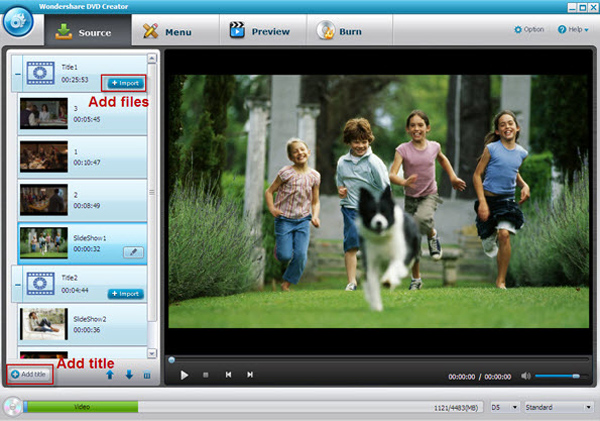
Step 3, Choose DVD Menu
Click Menu tab, you’ll find a window to select DVD menu. There are some beautiful DVD menu themes are built-in this DVD creator. And you can also download more menus from its offical site. All the elements on the DVD menu, like texts and background, are allowed to edit. So feel free to show your own talent. You can turn the DVD menus off if you do not like it.
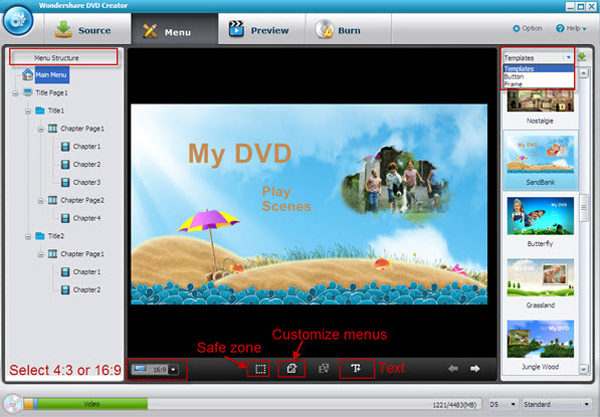
Step 4, Burn iPhone Video to DVD
When you finished all the settings, you can get a preview before burning. If everything is ok, click the Burn tab. In this tab, choose the right DVD drive, then click on Burn button to start video to DVD burning. It will take about 10-30 minutes to burn a DVD disc with 6-7GB iPhone videos. When the DVD burning is finished, you can play it in DVD player, and you can play the iPhone videos on your TV.
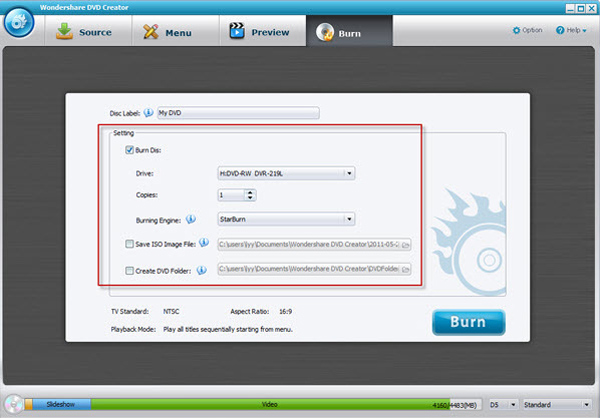
That’s all you need to do to burn iPhone videos to DVD disc. By the way, this guide is suitable for iPhone 5, iPhone 4S, iPhone 4, iPod Touch and iPad.
